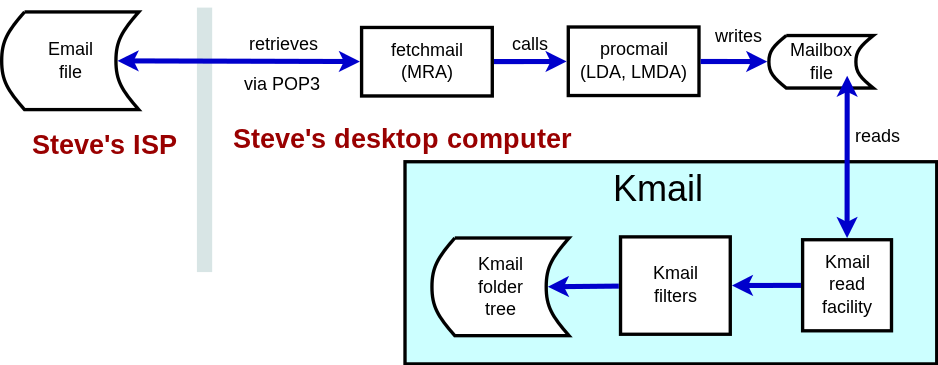Troubleshooters.Com
Presents
|
Linux
Productivity
Magazine
February 2012
Escape From Kmail
|
Copyright (C) 2010 by
Steve Litt. All rights
reserved.
Materials from guest authors copyrighted by them and licensed for
perpetual
use to Linux Productivity Magazine. All rights reserved to the
copyright
holder, except for items specifically marked otherwise (certain free
software
source code, GNU/GPL, etc.). All material herein provided "As-Is". User
assumes
all risk and responsibility for any outcome.
[ Troubleshooters.Com
| Back Issues |Troubleshooting
Professional Magazine
]
Don't upgrade to Ubuntu 11.10 before first deciding exactly what to do about Kmail! --
Steve Litt.
|
CONTENTS
Editor's Desk
By Steve Litt
In November 2011 I installed Ubuntu 11.10 on my laptop in
anticipation of a business trip, copied my Ubuntu 11.04 desktop's Kmail
file hierarchy to the laptop, and ran Kmail on the laptop. Kmail
announced it was now called Kmail2, with
a new storage mechanism called Akonadi, wouldn't work with the old mailboxes anymore, and would I like to use its conversion
feature to convert my old mailboxes to Kmail2, or would I rather just
rebuild the mailbox hierarchy from scratch? My momma didn't raise no
fool, I didn't want to transfer hundreds of folders one by one. I chose
"convert".
The conversion bombed in the middle. No
problem, I'll restore the kmail directories from backup, and convert
again. Oops, this time Kmail2 told me it would only convert once, and I'd have to do
it manually.
Ummm, no. So many mailboxes, so little time.
A little reading told me Kmail2 required some of its data to be in a database called
Akonadi. So let me get this straight. All these years the one
reassurance I've had was that my old emails were in standard file
formats, either mbox or maildir. Now, to continue on with Kmail2, I'd
need to put some email data into Akonadi, learn how to back it up, and maybe learn how
to tweak its data. That's just not going to happen.
I Googled for others encountering the one-time-only Krashing Kmail
Konversion, found several, even some claiming to have a way around the
one-time-only thing, but they didn't work.
Ubuntu 11.04 is getting old. I need to upgrade to 11.10. But I
can't make that upgrade
until I get my email data out of Kmail and into something else.
I was staring vendor lock-in right in the face, and it was scary.
Suddenly replacing Kmail had become my top technical priority. And I had
not the slightest idea how to do it.
The remainder of this document tells the story of how I escaped from
Kmail, both my experiences and the architecture and configuration used
to do it. What this means is although this conversion took me about a
week, you can use the information in this document to do it much more
quickly -- maybe in less than a day.
If you've been using Kmail and have become concerned that Kmail is
going the wrong direction, kick back and enjoy this issue of Linux
Productivity Magazine.
Joe User's View of Email
By Steve Litt
Ten years ago, I'd viewed the Email constellation pretty much like Joe
User: Input my ISP's SMTP server address into Kmail's "Send" facility,
input my ISP's POP3 server address into Kmail's "Receive" facility, and
bang, I was in business. Of course in actuality I knew it was more
complex because there were port numbers to worry about, and
authentication protocols, but basically I just gave Kmail my ISP's
information, and Kmail did the rest.
A few years later, in order to implement Spamassassin on my desktop, I
changed it so Fetchmail grabbed my ISP's POP3 and called Procmail to
deposit the mail in file /var/spool/mail/slitt,
and Kmail would then get incoming mail from that file. I got this setup
from friends' advice and off the Internet, and understood not a bit of
it.
Over the years, within Kmail, I added filter after filter, mailbox after
mailbox, to accommodate my various mailing list memberships and other
special mail. I also kept old email segregated into a tree called
"oldfolders", because, for instance, if you had 20,000 emails in your
inbox, Kmail would run incredibly slowly. Some of these mailboxes were
in the mbox format, and some in maildir. Some old ones were even in a bastardized mbox
format from Eudora, the email client I'd used while running Windows
before March 2001. After all, what is commonly called "the mbox format"
actually encompasses four differing formats. By last month I had well
over 100,000 emails stored in these various maildirs and mboxes.
Can you see why when I felt helpless when I was forced to leave Kmail?
I knew almost nothing about the architecture of email, and had over the
years built up a Kmail system almost impossible to import into another
client.
My First Escape Attempt
By Steve Litt
Actually, my first try at leaving Kmail had been in 2005. At the time my main reason
was simply that I don't like KDE. I know a lot of people using KDE
daily who never have problems, but my experience on both
Mandrake/Mandriva and Ubuntu is that KDE stands for Krash, Delay,
Expand. It crashed regularly, with that irritating crash handler asking
me for details, like I have time to do that twice a day. With KDE
apps, especially Kmail, my experience was that things would slow down
more and more and more. Eventually a top command would show an instance of dbus-daemon using 99% of CPU, and I'd have to kill it. Things got so bad that I created a cron-driven program that would kill any dbus-daemon instance that stayed above 94% for more than ten seconds. Yes, I know non-KDE apps use dbus-daemon too, but it always seemed like KDE apps were the ones to make dbus-daemon go crazy. KDE-launched stuff would Expand into both RAM and disk space.
And then there's the irritation factor. To use KDE apps I needed be
conversant in extraneous stuff like Nepomuk and Akonadi. I mean really,
I just wanted to send and receive email -- is this necessary? And just
to make sure it's irritating,
they give them those names. Akonadi sounds like fifth graders singing
"na, na -- na nah, nah". And Nepomuk sounds like the gleeful utterances
of six year olds splashing through a swamp.
In 2005 I tried to switch over to an email client called Sylpheed.
Sylpheed was close but no cigar -- it had some "features" even more
irritating than crashes and runaway dbus-daemon instances. I bit the bullet and stuck with Kmail, making a mental note
that if I needed to migrate away from Kmail in the future, Sylpheed was
a good candidate.
Email Architecture from 40,000 Feet
By Steve Litt
Here's how email works...
The sender's MUA hands off to the MSA which sends
to the MTA which sends to another MTA which calls an LDA to deposit in
the email file. Then the recipient's MRA uses POP3 to pull the message
onto his computer, and hands off to his LDA, which deposits the message
in his email file. Then the recipient makes his MUA pull the message
off the file and into the MUA, where the recipient can read it. If the
recipient decides to reply to the message, the recipient becomes the
sender and the whole thing starts again.
Confused? Yeah, so am I. Let's try a graphical approach. Pretend you
sent me an email yesterday, and you use the mutt email client. It
would look something like this:

In the preceding, the boxes are processes, the boxes with curved sides
are files, and the lines between boxes are communications or
interfaces. The black communications and interfaces are part of the
send process, whereas the heavier blue ones are part of the receive
process. But for the time, let's discuss the preceding diagram.
MUA or Email Client
MUA stands for "Mail User Agent". It's the part the user manipulates.
Another name for it is "email client". Some common GUI email clients
include Kmail, Thunderbird, Sylpheed, Claws-Mail, Balsa, Eudora, and
(ugh) Outlook. Common text-only email clients include pine, elm, and
the extremely well respected mutt.
MSA or SMTP On-Ramp
I think MSA stands for "Mail Submission Agent". That's very confusing,
because email gets sent a lot of different ways. That's why I prefer the phrase
"SMTP on-ramp". That makes its function crystal clear.
Once you've composed your email on your MUA, the MSA must get it into the
SMTP (Simple Mail Transport Protocol) system by sending it, using SMTP
protocols, to an SMTP server, typically the one at your ISP. Most
email clients (MUAs) have a built-in SMTP on-ramp, so you'd just configure that SMTP server into your
email client, and your email client's built in SMTP on-ramp sends it.
But with Mutt, and the mail
executable, and maybe others, you need a separate and distinct SMTP
on-ramp, so in those cases you'd use Nullmailer, or other SMTP on-ramps
such as sSMTP or several others. For a long list of SMTP on-ramps
(often called "nullmailers"), see http://linuxmafia.com/faq/Mail/nullmailers.html.
MTA or SMTP Server
MTA stands for "Mail Transport Agent". Often they're simply called
"SMTP servers." Examples include Sendmail, Postfix, Exim and Qmail. The
SMTP on-ramp, whether part of the MUA or standalone, sends the email to
your ISP's SMTP server. That SMTP server sends it to my ISP's SMTP
server. An SMTP server can do exactly three things:
- Receive an email
- Relay an email to an SMTP server on a different computer
- Call an LDA (Local Delivery Agent) to deposit the email in a file on the local computer.
The MTA changes the email's headers during those three operations.
So the mail gets passed from SMTP server to SMTP server until it
reaches the computer on which it is to reside, and then the SMTP server
hands off to an LDA to deposit it as a file.
MTAs (SMTP servers) are incredibly difficult to configure and keep
secure. It's incredibly difficult to prevent their use by spammers,
thus incurring the dreaded blacklist. This is why I've always chosen
not to employ an SMTP server on my local machine. In my migration away
from Kmail, one requirement was that I needn't set up an SMTP server.
LDA, MDA, LMDA
LDA, MDA, LMDA, they all mean the same thing -- a program that writes
an email to a file. The file could be an mbox file, or a file in a
maildir tree, or a file in an MH tree. The acronyms stand for Local Delivery Agent, or Mail Delivery Agent, or Local Mail Delivery Agent. For the rest of this article I'll use the acronym LDA.
The oldest and most recognized LDA is procmail. Others include
maildrop, deliver, postdrop, and others. Also, various MTAs (SMTP
servers) have their own LDA's, such as Sendmail's binmail, Postfix's
postfix-maildrop, Courier's courier-maildrop, and Dovecot's builtin
LDA. My setup uses Procmail because it's simple, robust, and time
tested.
MRA or Mail Retrieval Agent
MRA stands for Mail Retrieval Agent. It goes out to a remote computer,
and using either POP3 or IMAP, grabs waiting emails from that remote
computer and brings them to the local computer. Once again, see the
diagram:

In the preceding diagram, the mail you sent is already in the mailbox
file at Steve's ISP. Steve's MRA, which is called fetchmail, every few
minutes queries his ISP's mailbox file for email destined for him, and
if there is any, fetchmail brings it home. Now the only question is,
what does fetchmail do with this email?
The traditional answer to that question is, submit it to the local SMTP
server. But the truth is, it can also submit it to an LDA, as in the
following .procmailrc command:
fetchmail -d300 -m /usr/bin/procmail -d %T
The -d300 means repeat every 300 seconds or 5 minutes, and the -m option passes the mail to the command /usr/bin/procmail -d %T, which deposits as files or parts of files the email as per the rules of ~/.procmailrc.
So, in the preceding diagram, Fetchmail circles every 300 seconds to
grab messages from my ISP's mailbox file, and for each message calls
Procmail to put it in my local mailbox file on my computer. Some time
later, I read that mailbox file into Kmail's own mailbox structure
using Kmail.
Multifunction Components
Here's the diagram one more time:

Many products incorporate several of the preceding functionalities. For
instance, almost every email client has a built-in SMTP on-ramp, thereby
eliminating the need for Nullmailer and the Single Mail File at the top
left of the diagram. Almost all email clients incorporate builtin POP3
functionality and built in mailboxes within the email client, thus
eliminating the need for Fetchmail, Procmail and the mailbox file at
the bottom left of the diagram. So if you and I were both using Kmail,
configured to directly hit our ISP's SMTP and POP3 servers
respectively, the diagram would degenerate to the following:
|
"Kmail Does Everything" Architecture
|
A lot simpler, isn't it. But, as you'll see later in this document,
knowledge of all the other components is essential to being able to
make your email setup do what you want.
Emergency: First Steps
As mentioned, a notebook conversion to
Ubuntu 11.10 frightcasted the hideousness of Kmail2, convincing me
that a quick and deliberate escape from Kmail was needed in the next
couple months, so that I could upgrade my main box to Ubuntu 11.10 in a
reasonable timeframe. A little web research showed that in the years
since 2005, Sylpheed had been joined by other, similar email clients
such as Claws-Mail (a fork of Sylpheed), Thunderbird, Balsa, GNUmail,
Mullberry, Spicebird, and Zimbra.
|
NOTE
Actually, Claws-Mail began as the Sylpheed-Claws fork of Sylpheed in
2001, but I didn't know about it in 2005. If I had, perhaps I'd have
converted in 2005 and saved myself a lot of grief later on.
|
Better yet, Barry Fishman of GoLUG
told me about MH, a series of CLI programs that could be combined to
create an email client, as well as scripted email tasks. That's what I
wanted, so I started working toward converting to MH.
Well, MH has no converter to convert mbox or maildir to its native mh
format. Kmail doesn't have such a converter either, and even if it did,
I didn't want to do the conversion directory by directory. So I decide
to write myself a folder-recursive converter, looked on the Internet,
found some Python code, got it running, and Whalla!, it produced 100GB
of mailboxes where there had been only 5GB. And there was no reasonable
way to section it down to the root cause.
Meanwhile, a week or so before that, at a GoLUG "meeting after the
meeting", somebody had suggested I "use a local IMAP server to import
from Kmail, translate, and export to an email client that stores its
mailboxes in MH format". At the time I understood nothing of what he
said, but filed the concept away for safe keeping. Hearing what the
first guy said, another GoLUGger said if I got it into a local IMAP
server, I might as well simply keep it on the IMAP server and simply
look at it with an IMAP aware client. At the time this sounded like a
bad idea because I then could not use the MH utilities, but I also
stored that idea away in my head.
IMAP Basics
By Steve Litt
Here comes the most collossally oversimplified
definition in history: IMAP is a way that your email client can view
email files still on the server.
If you know enough to laugh at the preceding sentence, please suspend
disbelief for a few minutes -- this document will later elaborate to
make it not so oversimplifed. And if you don't know enough to laugh at
the sentence, that's perfect, because you'll understand my exact intent
in doing what I did to escape from Kmail.
Another thing. IMAP is not only a technology, but a lot of people
consider it a philosophy. "I would never use POP3. I only use IMAP!
That way I can hit my email with any computer anywhere, and not lose
anything. And if I see email I don't want, I can just delete it without
downloading it."
The old Cloud philosophy -- keep your mail on the server, and let the
vendor control the technology. I see three things wrong with that:
- Eventually your emails will exceed the vendor's limit, and then what do you do?
- You're likely to be more careful in backing up and taking care of your emails than they would.
- Do you really want your most personal email -- contracts, tax
documents, legal matters, love letters -- do you really want those on
the Internet where somebody can get them?
So when I write about an IMAP server on this web page, I'm writing about IMAP
server software called Dovecot running right on my desktop computer.
You know how it gets from my ISP to my local Dovecot server? Good old
POP3.
The only IMAP server I'm familiar with is Dovecot, so that's the one
discussed here. What Dovecot does is take a tree of maildir or mbox
directories, and serve them out via the IMAP protocol, typically at one
of these ports:
No security
|
143
|
Secure IMAP over SSL
|
993
|
Sometimes IMAP is set to other ports, but the preceding two are typical.
IMAP has an online and offline mode. In the offline mode it stores
copies of all your emails on the local machine so you can work without
a TCP connection. That's great if your ISP hosts the IMAP server and
you sometimes do email where there's no Wifi. But if you have your own
local IMAP server on your desktop or laptop computer, all it does is
double the disk space consumed by your email. If you're anything like
me, you have many years of accumulated email, and many such emails have
attachments. The last thing you need is a double set of emails. Use
online mode all the time if you're using your own on-computer IMAP
server.
The Pivotal Suggestion
By Steve Litt
Things were bad. All my attempts to write maildir
to MH and mbox to MH scripts had failed miserably, with no reasonable
way to troubleshoot them. It looked like I'd need to go the IMAP route,
but I had absolutely no idea how to set up an IMAP server, because I
knew absolutely nothing about IMAP except you could read your mail
while it was still on the server. I emailed every one of the 8 LUG
mailing lists to which I belong, begging for ideas to transition
my emails from Kmail to a different email client. Most of the
suggestions involved setting up my own IMAP server, and I had
absolutely no clue what IMAP even looked like.
Then a TriLUG member suggested I use a dummy Gmail account's IMAP to
do the transfer. I responded saying while it was a good idea, many of
my folders had info too private to go into the cloud, and promptly
forgot about it.
Then the next day it hit me that I could use Gmail as a Rapid Learning
Proof of Concept (POC -- see my Rapid Learning books). I set up my
Gmail account, and managed to get Claws-Mail to see my Gmail IMAP
account. I transferred emails, folders, and just had my way with it.
Then I did the same with Thunderbird and Kmail. Now that I understood
what IMAP was and what IMAP did, and how to configure a client to
interact with IMAP, setting up my local Dovecot became quite doable.
The TriLUG member's suggestion was the turning point. From that point on, I worked
off todo lists, knowing the exact route I'd take to Kmail independence.
Learning IMAP from Gmail
By Steve Litt
If you're like I was and don't have a clue what
IMAP really looks like in action, your first step is to get yourself a
Gmail account and experiment with it. Note that in this article, you'll
make a Gmail SMTP account as part of the natural way of setting
things up, but won't really use it. All sent mail will be from your
existing, known-good email client and ISP SMTP account.
Set up your Gmail account on Gmail
So, if you don't yet have a Gmail account, do this:
- Go to http://gmail.com. It will redirect.
- Click the "Create an account" square in the upper left.
- Fill in the information, remembering your username and password.
- After you've put in all your info, test it by going to
http://gmail.com, putting your username (with @gmail.com) in the
username field, the password you just made up and put in on the
password field, and then click the "sign in" square. For the remainder
of this exercise, assume your Gmail login is myacct@gmail.com and your Gmail password for that login is mypass.
- Observe the screen you see. Going down the left of your screen is
a list of mailboxes and mailbox views. Most of the rest of the screen
is a list of messages. Just above this list is a list of formats like
Classic,Important first, Unread first, Starred first, Priority Inbox.
- From a known-good email client with a known-good SMTP, send an email to the new account, myacct@gmail.com. Once it gets done sending, go back to your Gmail web page.
- Click "Inbox" at the top of the mailbox column, and click the
"Classic" format above the message list, and you should see the email
you just sent yourself. Don't click on it, or that will register it as
read. If you don't see it at all, investigate.
If you see the new email message, you're done testing Gmail.
Use Thunderbird to interface with your new Gmail account
Next you need to connect to it with Thunderbird's IMAP. Do the following *within Thunderbird*.
- File->New->Mail_Account
- Fill in the first screen
- Your Name->Text of your full name, or what you want to be known as
- Email address->myacct@gmail.com : The Gmail account you just created in Gmail
- Password->mypass : The password for that account
- The "Mail Account Setup" screen appears, automatically testing
until it comes up with the right settings for Gmail IMAP and Gmail
SMTP. Make sure the IMAP radio button is checked. When the calculations
are complete, click the Create Account button.
- NOTE: The default settings above give this account the SMTP for
your Gmail account, which will send mail out as myacct@gmail.com. If
that's not how your want your email going out (possibly because you
don't want to change all your mailing lists), you can do it later. DO
NOT click the Manual Setup button at this point. In spite of the
aforementioned, keep in mind this is basically just a temporary test,
so don't worry about emailing from this new address at this point.
- In the folder list on Thunderbird's left side, look for and open myacct@gmail.com or whatever you called it.
- Make sure you see the email message you sent earlier. If not, troubleshoot.
Create Gmail IMAP folders in Thunderbird
In this exercise you'll create some folders and subfolders, and move
email between them. All the work is to be done in Thunderbird.
- In Thunderbird's left side account/folder list, highlight the myacct@gmail.com entry.
- In the upper left is a tab with myacct@gmail.com written on it, assuming you did the preceding step. Just below the legend myacct@gmail.comon
the tab is a legend that says something like "All Folders" or
"Unread Folders" or "Favorite Folders" or "Recent Folders" or "Unified
Folders" or something like that. To the right of that legend are
two small arrows, one pointing to the left, one pointing to the right.
These arrows alternate between"All Folders" or "Unread Folders" or
"Favorite Folders" or "Recent Folders" and "Unified Folders". You MUST, MUST, MUST operate the arrows to make sure the legend says "All Folders". That is the ONLY way you can be confident that your folder operations will work in a logical way.
- Right click that entry, choose "New Folder", and type mysubfolder into it. Make sure the "Create as subfolder of" dropdown is set as myacct@gmail.com. It most likely already will be.
- Note that a folder called mysubfolder appears below myacct@gmail.com.
- Right click myacct@gmail.com again, choose "New Folder", and type secondsubfolder into it. Make sure the "Create as subfolder of" dropdown is set as myacct@gmail.com. It most likely already will be.
- Click mysubfolder and then right click it, select "New Folder", and create one called mysubsubfolder. This time, make sure that "Create as subfolder of" is mysubfolder, which it should be.
- Note that now a little expand triangle appears to the left of mysubfolder. Click it and see mysubsubfolder.
- Click the Inbox folder, click the test message you sent earlier.
- Right click that message, then select "Copy to", then myacct@gmail.com, then mysubfolder, then mysubsubfolder.
- Navigate to the mysubsubfolder and verify that a copy of the message now exists there.
- Look at the Gmail webmail page and verify that you now have folders mysubfolder and secondsubfolder, and that mysubfolder has mysubsubfolder inside it, and mysubsubfolder has the message inside it.
Sit back and contemplate what just happened. You just used Thunderbird
to fly-by-wire control Gmail's IMAP server, located in Oregon, Georgia,
Virginia, North Carolina, South Carolina, or who knows where else --
Google is very secretive about its hardware. I want you to think of it
as fly-by-wire. Sure, "front end" or "client" means about the same
thing, but "fly-by-wire" does a better job conveying the fact that all
the data, all the information, is on the server.
Today's commercial pilot operates controls in the cockpit, and those
controls send electronic orders to the engines, landing gear,
pressure system and the like. Gone are the days when there was actual
physical linkage between cockpit and engine, landing gear and pressure
system. The reason today's commercial airliner system is called
fly-by-wire is those electronic commands go over a wire. In the same
way, Thunderbird is your cockpit, and the Gmail IMAP server is the
engine, landing gear and pressure system.
Move Gmail IMAP folders in Thunderbird
Here's where the fly-by-wire system breaks -- moving and deleting
folders. If you do enough moving and deleting, sooner or later
something will fail -- you'll be unable to make a move, or your system
will get into a wierd state. When that happens, try to read the error
message. Sometimes it will tell you that you already have a folder by
the same name in your Trash Can. That's easy -- File->Empty_Trash.
If that doesn't do it, you'll need to go onto your Gmail webmail web
page, click "Manage Labels" in the folder list (you may need to click
the "more" link to see "Manage Labels", and change the parent of a
folder, go back to Thunderbird, double click the account in the folder
list, doubleclick it again, and you'll see the change. This would be
the equivalent of trying and failing to put the landing gear down from
the cockpit, and going into the belly of the plane with a wrench to do
it directly. Luckily, email isn't as safety critical as an airplane.
My experience so far with IMAP and various email clients is that with
all email clients, you can get yourself into state where the email
doesn't match the IMAP server -- the cockpit doesn't match the landing
gear. Luckily it doesn't happen very often. Luckily, you can often fix
the problem with a different email client, which may have its own
problems but doesn't have this one. And more luckily still, you always
have the option of taking a wrench to the IMAP server itself, whether
using Gmail's webmail, or manipulating Dovecot's Maildir directory
hierarchy on your local computer.
Now, let's have a short exercise in moving folders. It may fail -- big deal. Try it.
- Drag mysubsubfolder from mysubfolder to secondsubfolder. Note that it works (we hope).
- Go into Gmail's webmail page, and verify that mysubsubfolder is really under secondsubfolder now.
- Drag mysubsubfolder from secondsubfolder to mysubfolder. Note that it works (we hope).
- Go into Gmail's webmail page, and verify that mysubsubfolder is really under mysubfolder now.
You've just done fly-by-wire work on Gmail IMAP, through Thunderbird.
We used Thunderbird not because it's necessarily the best, but because
it's the easiest and quickest to hook up to an IMAP server.
Thunderbird Settings For Gmail
By Steve Litt
Look at these Thunderbird settings for Gmail. Thunderbird set them up
for you, but other email clients aren't so nice, so it pays to look at
and understand them.
Thunderbird Gmail Settings
|
GENERAL SETTINGS
|
|
|
Account Name
|
|
myacct@gmail.com (Note -- can be any text)
|
Your Name
|
|
Your Name, or how you want to be known
|
Email Address
|
|
myacct@gmail.com |
Reply-to Address
|
|
Blank
|
Organization
|
|
Blank
|
Signature text
|
|
Blank
|
Use HTML
|
|
Unchecked
|
Attach Signature from file instead
|
|
Unchecked
|
Attach my vCard to messages
|
|
Unchecked
|
Outgoing Server (SMTP)
|
|
Leave empty, or use your normal non-Gmail account
|
|
|
|
SERVER SETTINGS
|
|
|
Server Type
|
|
IMAP Mail Server (settable only when first created)
|
Server name
|
|
imap.gmail.com
|
Port
|
|
993
|
User Name
|
|
myacct@gmail.com |
Connection Security
|
|
SSL/TLS
|
Authentication method
|
|
Normal Password
|
Check for new messages at startup
|
|
Checked
|
Check for new messages every
|
|
Unchecked
|
When I delete a message
|
|
Move it to this folder: Trash
|
Clean up (expunge) inbox on Exit
|
|
Unchecked
|
Empty Trash on Exit
|
|
Unchecked
|
Local Directory
|
|
Leave at default value
|
|
|
|
COPIES AND FOLDERS
|
|
|
Place a copy in
|
|
Checked, choice is "Other" Folder on: Sent Mail
|
Cc these email addresses
|
|
Unchecked
|
Bcc these email addresses
|
|
Unchecked
|
Keep message drafts in:
|
|
"Drafts" folder on: myacct@gmail.com
|
Keep message archives in:
|
|
Other: All Mail
|
Keep message templates in:
|
|
Templates folder on myacct@gmail.com
|
Show confirmation dialog when messages are saved
|
|
Unchecked
|
|
|
|
SYNCHRONIZATION & STORAGE
|
|
Note: This section is vitally important to prevent
your local computer from getting clogged up
with copies of your IMAP folders!
|
Keep messages for this account on this computer
|
|
Unchecked (vital that it is unchecked!!!)
Or else you get copies on your local machine.
|
Synchronize the most recent
|
|
1 days
|
Don't download messages larger than
|
|
Checked, 1KB
|
Don't delete any messages
|
|
Checked
|
|
|
|
SECURITY
|
|
This section will be covered later in this document.
|
Please remember, Thunderbird has the easiest, most "we do it all for
you" IMAP connectivity, so it makes an ideal learning tool. Make sure
you look at and understand the settings.
Connect Other Email Clients to Gmail IMAP
By Steve Litt
Now that you have somewhat of an understanding of IMAP via Gmail, try
setting up other email clients to work with your new Gmail account:
- Balsa
- Claws-Mail
- GNUmail (just to see how ugly things can get)
- Kmail
- Sylpheed
You probably wonder why I listed Kmail, when my whole motivation was to
leave Kmail behind. The reason is that IMAP is your escape hatch from
Kmail. You'll transfer your Kmail folders to IMAP, and then access them
from your final client.
Play with all of these until you can get them communicating with Gmail
IMAP. Don't be sad if you can't get GNUmail to work -- I couldn't
either. I also had some big problems with Sylpheed, and at first it was
very hard to get Kmail working with IMAP, although obviously that's a
must.
Once you have a good feel for getting arbitrary clients communicating
with an IMAP server, you'll be in a much better position to set up and
use your own local IMAP server.
Dovecot
By Steve Litt
Dovecot is a free software IMAP server. I
installed it with Ubuntu 11.04's package manager. On Ubuntu 11.04 it's
configured by editing file /etc/dovecot/dovecot.conf.
In order to get it working, for simplicity without SSL or TLS, here are
the lines you must insert or alter in the existing (stock) /etc/dovecot/dovecot.conf:
CONFIG LINE
|
|
MEANING
|
protocols = imap imaps
|
|
Make it serve out IMAP, which is the whole purpose. |
disable_plaintext_auth = yes
|
|
Disable plain text
authentication, UNLESS the login is from this computer, which in this
application it is. "yes" is more secure than "no".
|
log_timestamp = "%Y-%m-%d %H:%M:%S "
|
|
Not necessary, but I like sortable times.
|
mail_location = maildir:~/mail/Maildir:INBOX=~/mail/Maildir/.INBOX
|
|
I wanted my tree head at~/mail/Maildir and my inbox as .INBOX below that.
|
INSERT FOLLOWING NAMESPACE
|
|
|
namespace private {
|
|
|
separator = /
|
|
??? Maybe should have been ".",
I don't know. But slash works. Slash here DOES NOT cause subfolders to
be actual subdirectories. The Dovecot code would need modification to
do that.
|
prefix =
|
|
This is the default namespace.
|
inbox = yes
|
|
This (default) namespace has the inbox
|
}
|
|
End of (default) namespace
|
Configured as preceding, your email client should be able to access it
at port 143 at 127.0.0.1, by inputting your computer password.
Procmail
By Steve Litt
In the good old days of Kmail, all my filtering
was done by Kmail itself. That was cool, because everything I did was
with Kmail. But with my new setup, all email is stored in my local IMAP
server, and can be hit with any client. It would be silly to set up
filters in each client I use. So instead, I have Procmail do the
filtering. In my new setup, Procmail is, in the words of Joe Biden, a big deal.
To refresh your memory, Procmail is a Local Delivery Agent (LDA), that
puts email files in the proper directory after being called to do so by
an MTA such as Sendmail or Qmail, or, in my case, a Mail Retrieval
Agent such as Fetchmail. Every five minutes, my Fetchmail wakes up,
grabs all the email from my ISP's POP3 server, and hands it off to
Procmail, who formats each email as an Maildir-formatted file and puts
it in the proper directory. Procmail is automatically aware of how to
handle Maildir, as long as, in $HOME/.procmailrc, the destination has a slash at its end. For instance, the following is a Maildir specific destination:
.oldfolders.in.2009/
And here's a non-Maildir (mbox) specification:
/var/spool/mail/slitt
Note that the Maildir destination ends with a trailing slash, but the
mbox destination doesn't. Basically, when procmail sees the trailing
slash, it puts the new directory below the destination, so that whatever is accessing the Maildir can process it and then move it to the cur directory that's a sibling of the new directory.
Procmail's actions are governed by its configuration file, which is $HOME/.procmailrc.
In this file, like most Unix files, everything after a pound sign (#)
is a comment, and you can use the pound sign to comment out lines.
.procmailrc Environment Variables
The top part of $HOME/.procmailrc. sets special environment variables and also environment variables you might need. Here's the top of mine:
DEFAULT=$HOME/mail/Maildir/.INBOX/
MAILDIR=$HOME/mail/Maildir/
LOCKFILE=$HOME/mail/.lock
VERBOSE=no
LOGFILE=$HOME/procmail/log
GARBAGE=/dev/null
SUPREMUM=9876543210 #PROCMAIL SUPREMUM NUMBER,
#SEE http://www.perlcode.org/tutorials/procmail/proctut/proctip2.pod
|
In the preceding, I set up my Maildir base to $HOME/mail/Maildir, and set the default place to put mail in the main inbox, DEFAULT=$HOME/mail/Maildir/.INBOX/.
I set up the logfile to be outside of my Maildir tree. The last two
environment variables aren't used by Procmail itself, but are used by
my procmail recipes later on in $HOME/.procmailrc. The $GARBAGE is set to /dev/null, but if I need to do some debugging, I can change it to a specific folder so I can see what would normally vanish. $SUPREMUM is set to a high enough number to trigger short-circuit logic in the recipes, as will be explained later in this article.
.procmailrc Recipes
What Procmail does with each email is dependent on a set of recipes that follow the environment variable part of the $HOME/.procmailrc file. A simple Procmail recipe (and all of mine are simple) consists of the following three sections:
- The recipe header. It begins with a colon followed by zero, and
signifies the beginning of a new recipe. If this recipe will operate a
lock file, it has another colon right after the zero. There are
flags that can be placed after the zero, but that's way beyond the
scope of this document.
- The regular expression. This line starts with an asterisk, a
space, and then the regular expression. If something in the email
matches the regular expression, this recipe is applied. There can be
multiple regular expression lines, in which case, under most
conditions, they are anded, so both must match. There's a way to or them, and that will be discussed later in this article.
- The destination. On simple systems like mine, this is typically a
filename. Or, if it ends in a slash, it's a Maildir directory whose new subdirectory will receive the file. The destination can also be a script. This will be discussed later in this article.
Recipe Header
The recipe header typically looks like this:
:0
Or, if you want to invoke a lock, which is a very good idea even with Maildir, add a trailing colon:
:0:
Regular Expression
Regular expression lines all start with an an asterisk and a space. Here are some typical ones:
* ^Subject.*\[MyLinuxGroup\]
The preceding matches all emails whose subjects contain [MyLinuxGroup]
in the subject line. The carat at the beginning of the regex means that
the S in the word "Subject" is the very first letter of the line, and
in emails that defines the subject header. Without the carat, any line
of the body with the word "Subject" in it would begin the match, and if
that same line had [MyLinuxGroup],
then it would match, even though it's not the subject line. So a word
to the wise, don't forget the carat if you're matching a header line.
Another word to the wise: Procmail regex is case INsensitive. If there's a way to make it case sensitive, I don't know it.
Bracketed group names in the subject are probably the simplest
identifiers. The second simplest is an email address. Take this, for
instance:
* ^From.*sam.stalker@samstalker.com
I'm sure you can guess the destination: /dev/null.
Sometimes you combine the preceding two in an and condition, like this:
* ^Subject.*\[MyLinuxGroup\]
* ^From.*peter@politicalpeter.com
Every LUG has one: The guy who always talks politics (call him Peter Political). On and on and on,
forever and ever, always all the way right or all the way left, and one
day you just realize you're wasting too much time reading and
responding to him. But here's the thing: He's actually a nice guy and
an intelligent guy, especially when communication is one to one. So you
blow off your LUG mail from Peter, but not mail from other mailing
lists or personal mail from him. In such a situation, you do the anded two line regex that precedes this paragraph.
Speaking of identifying the LUG, the following line identifies every
message from MyLinuxGroup so you can place them in the directory for
that group:
* ^Subject.*\[MyLinuxGroup\]
ALWAYS, ALWAYS, ALWAYS escape
the brackets with backslashes, or it will match many more emails than
just those from MyLinuxGroup.
Anyway, I love when the mailing list puts its name in brackets on the subject
line. That makes it so easy to detect where it's from and route
accordingly. But some lists refuse to do that.
Oh, well,
there's a regex for the guys who won't put a bracketed name in the
subject line, and it looks like this:
* ^(To|Cc).*ourlist@nobracketlinuxgroup.com
Note that the items in the parentheses, separated by a pipe symbol, form an or condition, so what this says in English is that if the email was sent to or CC'ed to ourlist@nobracketlinuxgroup.com, it matches. And of course this can be and combined with another line with a from address to filter a specific person when that person writes to that mailing list, but accept his email otherwise.
So far we've done and with multiple lines and or with parens and a pipe symbol. But sometimes you want to do more complex ors.
I think the best and most readable way to do that is to use the large
number score technique. I don't even pretend to understand it, but
here's the one I have to send all my email from all the different trade
magazines I receive to my one magazine folder:
* 9876543210^0 ^From.*pcmag.com
* 9876543210^0 ^From.*itworld.com
* 9876543210^0 ^From.*networkworld.info
* 9876543210^0 ^From.*infoworld.com
* 9876543210^0 ^From.*whatsnewnow.com
* 9876543210^0 ^From.*eweek.com
* 9876543210^0 ^From.*computerworld.com
The preceding vary from simpler Procmail regular expressions in that,
before the regular expression proper, they place a huge number, a
carat, and then a zero. Because this number is so huge, this short
circuit logics -- it quits testing when it finds one of them that
matches. If that leftmost number were smaller, it would keep testing
even after it found one that matches, which is inefficient. So if
you're getting a lot of email into something like this, place the most
frequent occurrence at the top, second most frequent second from the
top, and the least frequent at the bottom.
I've just scratched the surface of Procmail regex, but it's enough for
you to get the right mail in the right folders, and send the
undesireable mail to /dev/null.
Destination
The destination of a recipe is, in the simplest case, where you want
put the file. It's a line that doesn't begin with a colon or an
asterisk, so that's how you know it's a destination, and how Procmail
knows it's a destination. Look at each of the following:
/home/slitt/mbox/mylug
/home/slitt/maildir/myotherlug/
Note that the maildir destination has a trailing slash, the mbox one doesn't.
Destinations can also be computer programs. What I'm about to show you is against the law, so don't do
it, but I've always had a secret desire to do this to spammers whose
real email addresses I've found:
:0:
* ^From.*Bogusproducts@samspammer.com
| send_a_thousand_copies_to_sammys_real_email.sh
When a destination begins with a pipe symbol, that means you pass the
email into the stdin of the program. Another handy use for this is to
keep a log of the times and subjects of emails that your /dev/nulled
people have sent. Another practical use is if you have an old email
address that's depricated and soon will be no more, you can pipe the
email to a program that tells the sender you received it, but from now
on use your new email address. There's no end to what you can do with
programs as destinations.
Another type of destination is a simple forward. Let's say you're going
with your wife to a deserted island with no Internet, so you want all
your email to go to your business partner so he can handle it in real
time. You could do this:
:0:
* ^To.*me@mycompany.com
! PeterPartner@mycompany.com
Now you can go on vacation in confidence, knowing that Peter Partner will handle all your email til you get back.
There's one more kind of destination -- a compound recipe destination.
Here, the destination is several recipes. Here's one use case. Your
Linux group, MyLinuxGroup, votes by email for their favorite
presentation topic for next month. The following complex recipe
would first count the vote using a shellscript, and then deposit the
email in its proper place:
:0:
* ^(To|Cc).*presentationvote@MyLinuxGroup.org
{
:0 c
| record_vote.sh
:0
mylinuxgroup.votes/
}
In the preceding, when someone emails presentationvote@MyLinuxGroup.org
with an email telling what presentation topic he'd like, it's first
submitted to record_vote.sh, and then deposited in Maildir directory mylinuxgroup.votes.
Do you see the "c" following the zero in the first subrecipe of the
main recipe's destination? That "c" means "keep going even if I match",
so that after doing record_vote.sh, instead of doing the normal thing and quitting, it keeps going to the other subrecipe(s).
Procmail Tips and Landmines
What's wrong with this recipe?
:0:
* ^Subject.*[MyLinuxGroup]
.mylinuxgroup/
If you have the preceding recipe, you in a heapa trouble son! The preceding matches any email whose subject contains i, l, m, n, o, p, u or y, or several other letters, because the brackets in the Regex denote a set of
letters, not a string. If you want to match an actual string bracketed
by brackets, you need to escape those brackets with backslashes, like
this:
:0:
* ^Subject.*\[MyLinuxGroup\]
.mylinuxgroup/
Without the backslashes, you'll find your .mylinuxgroup
folder filling up with all sorts of junk. What would be worse is if you
were redirecting subjects containing [eat your vitamins] to /dev/null.
Without the backslashes, every email with subject containing a, e, i, o, u, y,
several consonants, or space would be irretrievably gone if it hadn't
matched an earlier recipe. Can you think of a subject line that
wouldn't contain a vowel or a space? Neither can I. And once
something's sent to /dev/null, you don't know, you have no record, it's forever, irretrievably gone. Backslash those brackets!
This brings up another question. Are you absolutely sure you want to send anything straight to /dev/null?
No doubt it's Unixly hip. No doubt it's the highest performance. No
doubt if you were a REAL Unix administrator you'd never make a mistake
that would cause redirecting to /dev/null a problem. Right now I'm redirecting to /dev/null
because my top priority is getting my newly transitioned email system
working well and under control. But some day I'm going to build a
facility that logs everything before it gets sent out to /dev/null.
That way I can look at the log and see if anything looks odd. Better
yet, if I suspect something's missing, I can look at the log and see if
that something got /dev/nulled by Procmail, and if so re-contact the sender. I can think of two ways to make such a log. The first is this:
:0:
* ^Subject.*Grow it bigger, she will love it
| write_one_devnull_record.sh
Pretty slick, huh? One problem. As far as I can see, the preceding stops (blocks) until write_one_devnull_record.sh
completes its work. That can seriously slow down email retrieval,
especially after you return from a trip and emails have piled up.
Another possibility is to write the email to a FIFO for processing by a daemon:
:0:
* ^Subject.*Grow it bigger, she will love it
/home/slitt/devnull.fifo
I think there's an art to what you have at the bottom of .procmailrc. For instance, my last recipe is this:
:0:
* ^
$DEFAULT
The preceding puts everything into the $DEFAULT directory. I know, I
know, this should happen anyway, but just for good measure, I leave
this at the bottom. And here's my second to last:
:0:
* ^Subject.*\[aeiouy\]
.litttest.aeiouy/
If I send a subject [aeiouy] to myself and it *doesn't* end up in .litttest.aeiouy, then something else has illegitimately grabbed it before and I need to investigate. Or else something else isn't working.
Procmail is not without its problems. One wrong recipe can reroute most
or all of your email. You need to be careful and eternally vigilant.
There are other LDA's besides Procmail. There's even one that comes
with Dovecot. Me -- for the time being I'm sticking with Procmail --
it's ubiquitous, and extremely easy to clone existing filters with a
text editor.
I've only scratched the surface, but with this article you
have enough info to build a pretty functional Procmail system.
My New Architecture
By Steve Litt
Remember this diagram?
|
Generic Email Architecture
|
I used fetchmail to POP3 pull email off my ISP, then Fetchmail handed off to Procmail to do the local delivery to mbox file /var/spool/mail/slitt. My Kmail was set up to grab mail from /var/spool/mail/slitt,
filter it internally, and place it in Kmail's mailbox hierarchy. Here's
a diagram of the preceding that's more focused on my desktop:
|
Desktop Email Architecture: Kmail Handles Filters and Folders
|
In the preceding, all filtering and sorting was done within Kmail, the
email client, and the message folder tree was kept within Kmail. One
stop shopping -- great as long as Kmail worked for me. The downside was
that this architecture depended completely on Kmail, and when Kmail
completely entwined itself with Akonadi, thereby making it unusable for
my purposes, I had a problem. So I converted to the following
Dovecot-centric architecture:
|
Desktop Email Architecture: Procmail Handles Filters, Dovecot Handles Folders
|
Notice in the preceding, the Dovecot IMAP server handles all message
folders, instead of letting the email client handle them. Notice that
in this architecture, Procmail with its filters handles all filtering,
instead of letting the email client do the filtering. This leaves the
email client as nothing more than a viewport to the Dovecot IMAP
server. At that point I chose my email client exclusively for its
abilities as a viewport. No need to consider mailbox formats or
filtering options -- those are all done at the LDA and IMAP level. I
chose Claws-Mail as what I feel is the best viewport to IMAP.
Claws-Mail
By Steve Litt
Once my filtering and storage were done in Dovecot, my choice of email
clients expanded to anything that could completely and reliably
interface with IMAP. That's a pretty big list. Choosing was a
non-trivial task.
My old friend Sylpheed took minutes or hours to change from threaded
view to unthreaded view in a large directory. One less to consider.
Kmail worked just fine in IMAP mode, but I hadn't come all this way to
stick with Kmail (and Akonadi). The GNUMail program seemed quirky,
crashy, and had an inconvenient user interface. Another one bytes the
dust. Balsa seemed to have some problems reliably reflecting
what was in IMAP. Actually, they all did, but I eliminated Balsa. That
left Thunderbird and Claws-Mail still standing. Both had minor IMAP
problems, both were well suited to be my new email client.
Moving and deleting folders can be a challenge in Thunderbird, but as
long as you realize the risk and check the actual Dovecot structure
when moving or deleting, everything should be fine. I haven't yet experienced a similar problem in Claws-Mail.
In the end I chose Claws-Mail because of a suspicion that something
from the folks who made Firefox just might be bloated, and I had just
walked through the fires of perdition to get away from bloat.
Claws-Mail turned out to be an excellent choice. I've used it for
several weeks now, and like it more every day. Claws-Mail sometimes
fails to recognize folders added by other email clients, which of
course is a big issue while you're converting away from Kmail. No
problem, you can just collapse the entire IMAP tree, right click,
choose "check for new folders", and the new folders will be visible.
Claws-Mail has an active and helpful mailing list with polite and
knowledgeable people. All in all, Claws-Mail plus Dovecot has turned
out to be an excellent choice.
Claws-Mail Tips
Here are a few Claws-Mail tips...
Two Deletion Modes
One deletion mode is like most email clients. You click the message,
click move to trash or keyboard it, and the message gets moved to the
trash folder you've specified in your setup. If you want to put it
back, you right click it in the trash folder, choose "move", and
navigate to whatever folder it came from or whatever folder you want it
in.
In the other deletion mode, when you say "move to trash", the message
becomes light gray and becomes marked, but stays right where it was in
the original folder. If you want to undelete it, you highlight it and
say "unmark". Easiest way to unmark is the U keystroke. Because the
Claws-Mail message folder doesn't have Edit->Undo to undo an unwise
deletion, I like the grayed out mode better, as a lot of times I delete
something and then instantly realize it wasn't something that should be
deleted. Meanwhile, if you find grayed out messages are distracting
you, you can can View->Hide_deleted_messages or its keystroke
equivalent, Ctrl+Shift+Z (that's the default keyboard shortcut for this
action). Then, if you want to again see the deleted ones, you can
Ctrl+Shift+Z again. After a few days, the grayed out messages disappear
forever, so they don't build up.
The way you switch between these modes is you check the "Move deleted
mails to trash and expunge immediately" checkbox on the account
preferences "receive" tab to enable the mode where move to trash really
means move to trash, and uncheck it to enable the mode where move to
trash means mark and light gray it.
Folder Coordination
Every few days, collapse your local IMAP account, right click it, and
say "rebuild folder tree." This rebuilds the folder tree, getting what
you see to be what the IMAP server is serving out, and it also deletes
cache on all folders. Deleting Claws-Mail cache is usually a good thing
when you're using IMAP and you don't use it offline. You don't want to
use double disk space -- one for IMAP messages and one for Claws-Mail
cache.
Whenever you create or change folders without using Claws-Mail,
collapse your local IMAP account, right click it, and say "check for
new folders." The newly created folders appear in the right place.
Creating New Keyboard Shortcuts
You can create a hotkey combo for almost anything on the menu. To do
so, hover over the menu item so it's highlighted, and then just press
the desired keystroke combo (make sure it's not used somewhere else).
If there's a way to add new menu items, I don't know it yet.
SSL
Did you notice a big, gaping hole in
everything discussed so far in this document? So did I. It's called
password security. As the preceding documentation stands, if I'm on my
LAN and access my Dovecot IMAP server (which is on 192.168.100.2) from
a different machine, my password goes over the wire in clear text. If I
were ever to pinhole my firewall to access that IMAP server from out on
the Internet, my password would travel clear text all the way. And
that's the password to my main desktop computer. Not an optimal
situation.
No problem. Dovecot supports secure IMAP with SSL, so I changed it to
work with IMAP SSL. Here's how -- it involved only a few easy
adjustments to /etc/dovecot/dovecot.conf and to the client (in this case Claws-Mail)...
My first step was, on 192.168.100.2, to do an nmap command:
slitt@mydesk:~$ nmap 192.168.100.2
Starting Nmap 5.21 ( http://nmap.org ) at 2012-02-16 11:39 EST
Nmap scan report for www.domain.cxm (192.168.100.2)
Host is up (0.00028s latency).
Not shown: 995 closed ports
PORT STATE SERVICE
22/tcp open ssh
53/tcp open domain
80/tcp open http
143/tcp open imap
993/tcp open imaps
Nmap done: 1 IP address (1 host up) scanned in 0.15 seconds
slitt@mydesk:~$
Referring to the preceding, the good news is that secure IMAP appears
to already be working, or at least listening, on port 993. The bad news
is that port 143 is available for non-SSL logins. So, within /etc/dovecot/dovecot.conf, I did the following:
- Set protocols = imaps. Before its value was imap imaps, with imap being port 143 and imaps
being port 993. These port numbers are defaults and can be changed. The
important thing is that this change eliminates the plain-text port.
- Set disable_plaintext_auth = yes.
This probably has no practical effect on the SSL operation, but I did
it anyway, because my intent is that plain text authorization never
happens.
- Set ssl = required. Possible values are yes, no, and required, and I want to make sure nobody logs in without SSL.
- ssl_cert_file = /etc/ssl/certs/dovecot.pem.
I uncommented this line to give my server a certificate. It's a bogus
certificate with no location, but by accepting that certificate under
known good conditions, I can later take confidence that when I see that
certificate, I'm still dealing with *my* Dovecot IMAP server.
I then restarted Dovecot, and nmap showed that port 993 was still there, but port 143 was gone. Good deal!
As you can imagine, the preceding broke the email clients I had
previously connected to my IMAP server, but it was easy enough to fix.
Here are my adjustments to my Claws-Mail clients' account preferences
for the account for the IMAP on 192.168.100.2. I adjusted one client on
192.168.100.2 and one on 192.168.100.11:
- BACK UP your Dovecot Maildir tree before doing this, on the off
chance that this procedure could conceivably delete IMAP stored
messages. That's never happened to me, but better safe than sorry.
- Account Preferences->SSL:
- Use SSL for IMAP4 Connection. DO NOT use "Use STARTTLS command to start SSL session".
- Uncheck "Use non-blocking SSL". Once you get things working you
can check it for better performance, but if it causes SSL connection
problems uncheck it again.
- Account Preferences->Advanced:
- Collapse the account for the local IMAP
- Then right-click and select "Rebuild Folder Tree".
- BE AWARE that this erases all local caches. But with the
setup I describe, local caching is detrimental, so in this situation
erasing local caches is a good thing.
- This will take some time -- took me a few minutes -- roughly 5 minutes. Your mileage may vary.
- DO NOT freak out if things look very wrong after your rebuild...
- If your rebuild doesn't show the account, but only some random folder, just doubleclick the random folder a couple times.
- If your rebuild shows hundreds of unread messages and you know
that's not true, just click in the folder and the number of unread
messages should correct itself.
With everything set up this way, if I want to, I can pinhole my
firewall and hit my home IMAP from the road, using SSL for the
protection of my password. Pretty cool, huh?
Steve, You Sound Angry
By Steve Litt
I guess I am. But can you blame me when the developers "improve" a
perfectly functional program to the point of unusability? What were
they thinking? Every year they tie together more junk into their software
monolith, and every year it gets shakier. Remember V'Ger from Star
Trek: The Movie? Kinda like that -- a bumbling buncha space junk that
for the most part works, but then kills you. If you go along with it
this year, what else will KDE accumulate next year?
And then there's this:
slitt@mydesk:~$ ls -lh .kde/share/apps/nepomuk/repository/main/data/virtuosobackend/soprano-virtuoso.db
-rw------- 1 slitt slitt 1.6G 2011-12-12 16:20 .kde/share/apps/nepomuk/repository/main/data/virtuosobackend/soprano-virtuoso.db
slitt@mydesk:~$
Nuf said? And just to make life more exciting, there are the dbus-daemon and nepomuk
instances that go rogue and take 99% of the CPU. After using the svelte
simplicity of Claws-Mail for a couple days, you bet I was mad at the
Kmail developers for what they put me through for eleven years, after
which they duct-taped Kmail2 to Akonadi, offered a crashing
one-and-only-one-time conversion program, and basically laughed at my
plight.
But that's all over now. Kmail's out of my life, and I anticipate
completely removing KDE from my machine by the end of the month. No
more Nepomuk.
Escape From Kmail
Kmail had me painted into a corner. Tens of thousands of emails I
needed to keep, some in maildir, some in mbox files of various flavors,
no visible method of conversion to other clients, and then for Kmail2
on Ubuntu 11.10 the developers invalidated their storage mechanism and
gave only a nonfunctional one-try-only conversion.
Want to know a secret? Transitioning out of Kmail promised to be so
time-consuming and difficult that I considered finding a way to
re-convert, and use Kmail2 with its Akonadi database. But I'd been here
before, and knew better.
"Before" was around the turn of the century, and instead of Kmail the
software was Windows. But it was a similar situation: Get out now, or
forever accept whatever horrors the vendor later sends your way. A
horrible law called UCITA was on the horizon, threatening to make
migration away from Windows impossible. Windows was about to get
Internet license validation, which could prevent installation on a new
machine if the old machine broke, or could even prevent re-installation
on the same machine if your Windows got messed up to the point of
needing reinstallation. I got out not while the getting was good, but
while the getting was at all possible.
It's called vendor lock-in. It
happens when migration away from your software becomes too costly to
consider. Most vendor lock-in is done on purpose, for a profit motive.
That's the explanation for Windows. With KDE, who knows? My guess would
be ego -- building the biggest monolithic edifice in the history of
free software. But in the end motive doesn't matter -- if you stick any
longer you won't be able to escape at all, so you bail.
It took me over a week to learn everything and do everything. Escaping
from Kmail was almost as big a job as escaping from Windows. It was
costly indeed. But I asked myself "If I continue with Kmail, who owns
my data?" From every angle I could see, once I switched to
Akonadi-encumbered Kmail, the answer would have been "Kmail does."
That's not how I live my life, so I took the time to convert to
Dovecot/Claws-Mail. Now when asked who owns my data, I respond "I do!",
and that's just the way I like it.
The conversion was time consuming and costly for me because beforehand
I had no idea what to convert to or how to run the conversion. Thanks
to this document, you're in a much better position. This document
enables you to escape from Kmail quite easily.
Life After Windows: The End of an Era
By Steve Litt
So here we are in 2012, with a regular column
called "Life After Windows." The funny thing is, at this point I hardly
remember what it was like to use Windows. My last regular Windows use
was Windows 98 in March 2001. I can't visicerally remember what it was
like using windows. Or what it was like before Linux. So it's kind of
silly keeping a column called "Life After Windows", now that it's been
eleven years. So Linux Productivity Magazine goes on, but this is the
last "Life After Windows" column.
Life After Windows was a regular Linux
Productivity Magazine
column,
by Steve Litt, bringing you observations and tips subsequent to
Troubleshooters.Com's
Windows to Linux conversion.
GNU/Linux, open
source and free software
By Steve Litt
Linux is a kernel. The operating system often described as "Linux" is
that
kernel combined with software from many different sources. One of the
most
prominent, and oldest of those sources, is the GNU project.
"GNU/Linux" is probably the most accurate moniker one can
give to this
operating system. Please be aware that in all of
Troubleshooters.Com,
when I say "Linux" I really mean "GNU/Linux". I completely believe that
without
the GNU project, without the GNU Manifesto and the GNU/GPL license it
spawned,
the operating system the press calls "Linux" never would have happened.
I'm part of the press and there are times when it's easier to
say "Linux"
than explain to certain audiences that "GNU/Linux" is the same as what
the
press calls "Linux". So I abbreviate. Additionally, I abbreviate in the
same
way one might abbreviate the name of a multi-partner law firm. But make
no
mistake about it. In any article in Troubleshooting Professional
Magazine,
in the whole of Troubleshooters.Com, and even in the technical books I
write,
when I say "Linux", I mean "GNU/Linux".
There are those who think FSF is making too big a deal of this. Nothing
could be farther from the truth. The GNU General Public License,
combined
with Richard Stallman's GNU Manifesto and the resulting GNU-GPL
License,
are the only reason we can enjoy this wonderful alternative to
proprietary
operating systems, and the only reason proprietary operating systems
aren't
even more flaky than they are now.
For practical purposes, the license requirements of "free software" and
"open
source" are almost identical. Generally speaking, a license that
complies
with one complies with the other. The difference between these two is a
difference
in philosophy. The "free software" crowd believes the most important
aspect
is freedom. The "open source" crowd believes the most important aspect
is
the practical marketplace advantage that freedom produces.
I think they're both right. I wouldn't use the software without the
freedom
guaranteeing me the right to improve the software, and the guarantee
that
my improvements will not later be withheld from me. Freedom is
essential.
And so are the practical benefits. Because tens of thousands of
programmers
feel the way I do, huge amounts of free software/open source is
available,
and its quality exceeds that of most proprietary software.
In summary, I use the terms "Linux" and "GNU/Linux" interchangably,
with
the former being an abbreviation for the latter. I usually use the
terms "free
software" and "open source" interchangably, as from a licensing
perspective
they're very similar. Occasionally I'll prefer one or the other
depending
if I'm writing about freedom, or business advantage.
Steve Litt has used GNU/Linux since 1998, and written about
it since 1999. Steve can be reached at his email address.
Letters
to the Editor
All letters become the property of the publisher (Steve
Litt), and
may
be edited for clarity or brevity. We especially welcome
additions,
clarifications,
corrections or flames from vendors whose products have been reviewed in
this
magazine. We reserve the right to not publish letters we
deem in
bad
taste (bad language, obscenity, hate, lewd, violence, etc.).
Submit letters to the editor to Steve Litt's email address,
and be
sure
the subject reads "Letter to the Editor". We regret that we cannot
return
your letter, so please make a copy of it for future reference.
How to
Submit an Article
We anticipate two to five articles per issue.
We look for articles that pertain to the GNU/Linux or open source. This
can
be done as an essay, with humor, with a case study, or some other
literary
device. A Troubleshooting poem would be nice. Submissions may mention a
specific
product, but must be useful without the purchase of that product.
Content
must greatly overpower advertising. Submissions should be between 250
and
2000 words long.
Any article submitted to Linux Productivity Magazine must be
licensed
with the Open Publication License, which you can view at
http://opencontent.org/openpub/.
At your option you may elect the option to prohibit substantive
modifications.
However, in order to publish your article in Linux Productivity
Magazine,
you must decline the option to prohibit commercial use, because Linux
Productivity
Magazine is a commercial publication.
Obviously, you must be the copyright holder and must be
legally able
to
so license the article. We do not currently pay for articles.
Troubleshooters.Com reserves the right to edit any submission
for
clarity
or brevity, within the scope of the Open Publication License. If you
elect
to prohibit substantive modifications, we may elect to place editors
notes
outside of your material, or reject the submission, or send it back for
modification.
Any published article will include a two sentence description of the
author,
a hypertext link to his or her email, and a phone number if desired.
Upon
request, we will include a hypertext link, at the end of the magazine
issue,
to the author's website, providing that website meets the
Troubleshooters.Com
criteria for links
and that the
author's
website first links to Troubleshooters.Com. Authors: please understand
we
can't place hyperlinks inside articles. If we did, only the first
article
would be read, and we can't place every article first.
Submissions should be emailed to Steve Litt's email address,
with
subject
line Article Submission. The first paragraph of your message should
read
as follows (unless other arrangements are previously made in writing):
Copyright (c) 2003 by
<your name>. This
material
may be distributed only subject to the terms and conditions set forth
in
the Open Publication License, version Draft v1.0, 8 June 1999
(Available
at http://www.troubleshooters.com/openpub04.txt/ (wordwrapped for
readability
at http://www.troubleshooters.com/openpub04_wrapped.txt). The latest
version
is presently available at
http://www.opencontent.org/openpub/).
Open Publication License
Option A [ is | is not]
elected,
so this document [may | may not] be modified. Option B is not elected,
so
this material may be published for commercial purposes.
After that paragraph, write the title, text of the article,
and a
two
sentence description of the author.
Why not Draft v1.0, 8 June 1999 OR LATER
The Open Publication License recommends using the word "or later" to
describe
the version of the license. That is unacceptable for Troubleshooting
Professional
Magazine because we do not know the provisions of that newer version,
so
it makes no sense to commit to it. We all hope later versions will be
better,
but there's always a chance that leadership will change. We cannot take
the
chance that the disclaimer of warranty will be dropped in a later
version.
Trademarks
All trademarks are the property of their respective owners.
Troubleshooters.Com(R)
is a registered trademark of Steve Litt.
URLs
Mentioned in this Issue
_